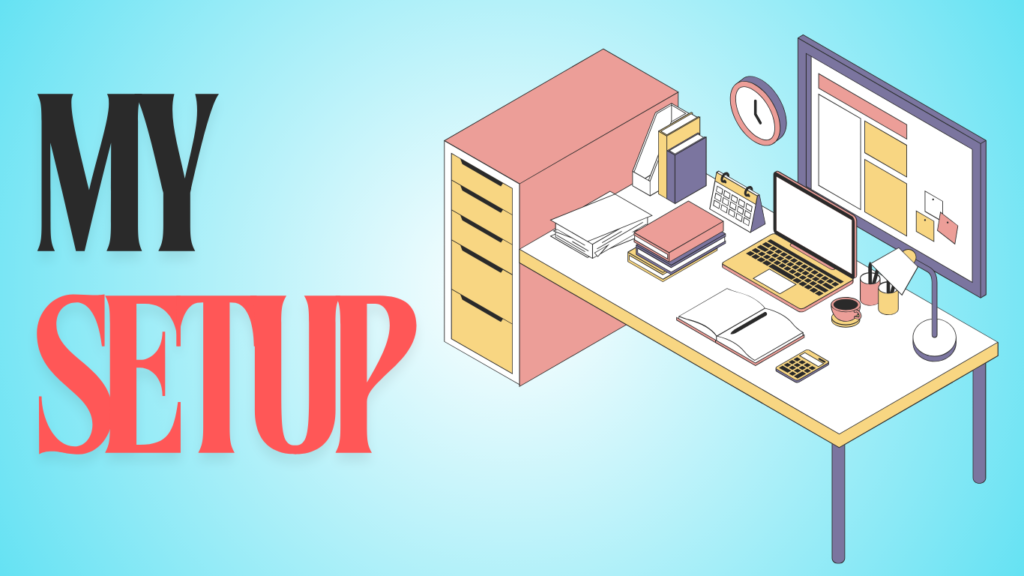Searching for the most important HTML Interview Questions and Answers? You’ve landed in the right place. This guide covers the top questions asked in real interviews — with clear, concise answers to help you stand out. But here’s the twist: we don’t just list questions — we explain the “why” behind each answer so you can impress your next interviewer with confidence.
HTML (Hypertext Markup Language) is one of the basic and starting languages to learn for mastering web development. With the help of HTML, you create a structure for the web page, including headings, paragraphs, links, and adding images, video, and more
If you’re applying for a front-end or full-stack web developer position, the interviewer may ask questions on HTMLI’ve included over 50 HTML interview questions and answers, organised into three sections: basic HTML questions, intermediate HTML questions, and advanced HTML questions.
You can also read – CSS, Java Interview questions
Let’s dive in…
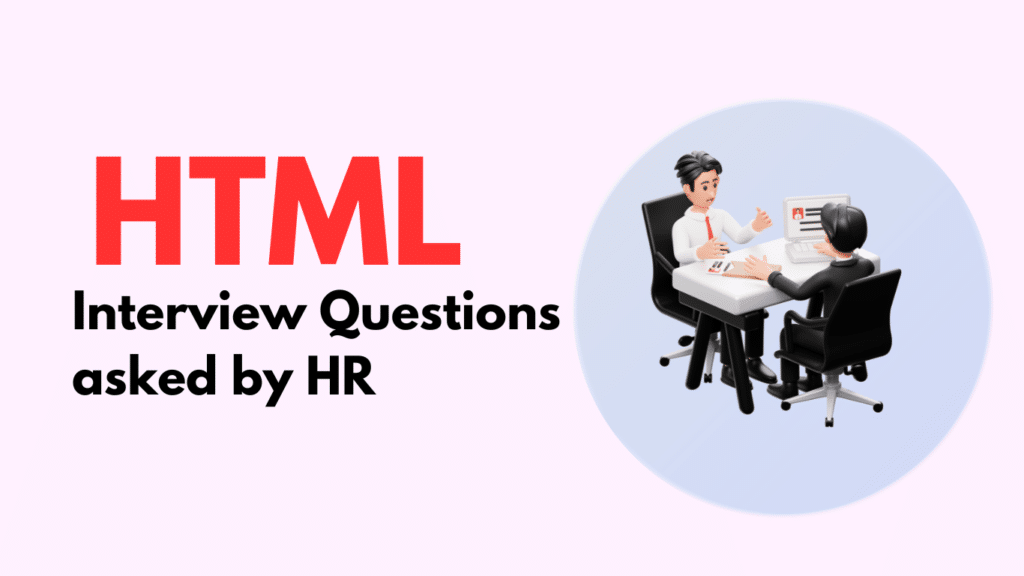
50+ HTML Interview Questions
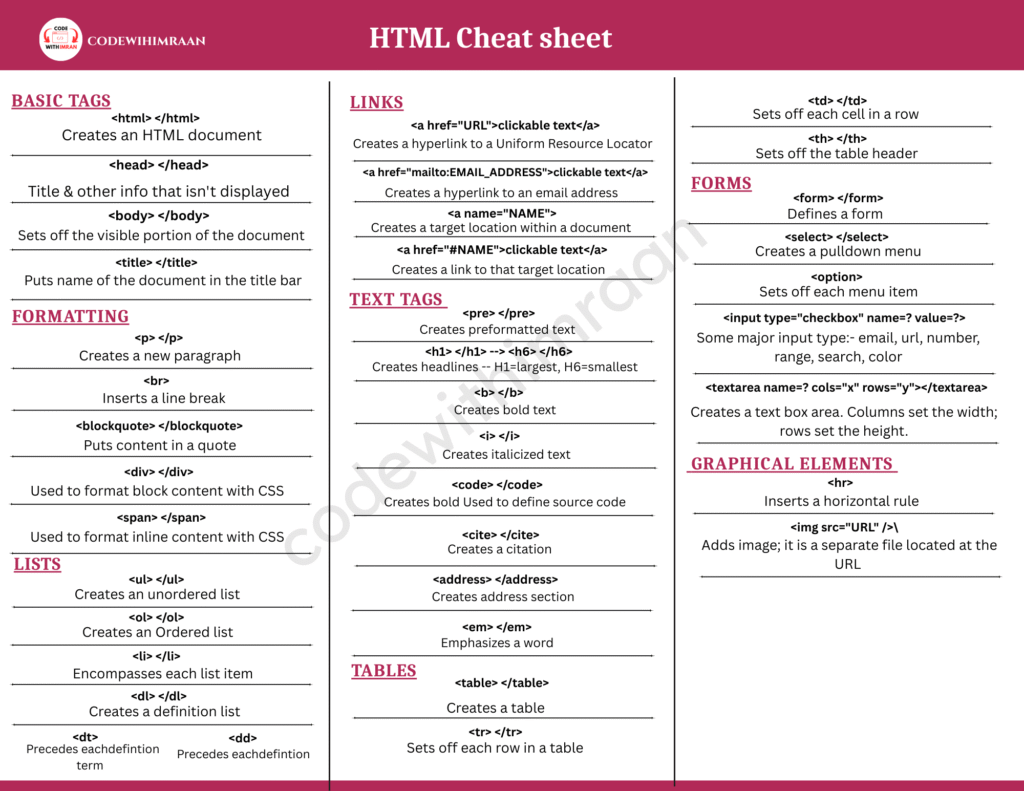
Basic HTML Interview Questions:
1. What is HTML?
Ans:– It is a language of the World Wide Web (WWW). HTML stands for Hypertext Markup Language and is used to create dynamic and interactive pages that include text, images, headings, links, etc…
2. How to comment in HTML?
Ans: HTML comments are normally not shown in the browser. However, they might serve to document the HTML source code.
<!--this is how we write comment-->
3. What is the difference between block-level and inline elements in HTML?
Ans:– Block-level elements take up the full width available and start on a new line (e.g., <div>, <p>).
Inline elements only take up as much width as necessary and don’t start on a new line (e.g., <span>, <a>).
4. Which HTML tag is used to display the data in a tabular form?
Ans:– The HTML table element is used to show data in a table format (row by column). It also maintains the page layout, including the header, navigation bar, body text, and footer sections.
5. How to insert a copyright symbol on a browser page?
Ans:– You may use © or © to put a copyright sign in an HTML file.
6. Explain the purpose and use of the data-[ ] attribute in HTML5
Ans:– The data-* property allows you to store custom data on HTML components. It is handy for storing additional information that may be accessed later using JavaScript.
7. How can you include a video in an HTML document?
Ans:– Include the <video> tag. Attributes such as controls, autoplay, loop, and muted influence how the video operates. You could also provide a src property to indicate the video file.
8. What is the difference between the <script> tag placed in the <head> section and the <body> Section of an HTML document?
Ans:– A <script> in the <head> executes before the page is entirely loaded, potentially slowing down page load. It runs <body> after the page content loads, resulting in a speedier page appearance.
9. Explain the purpose of the defer and async attributes on the <script> tag.
Ans:– defer delays the script till the page loads. async executes the script as soon as it is downloaded, without waiting for the remainder of the page to load.
10. What is the difference between <section>, <div>, and <article> tags in HTML5?
Ans:– <section> is for grouping related content. <div> is a general-purpose container with no meaning by itself. <article> is for independent content, like a blog post.
11. How do you create an accessible form in HTML?
Ans:– Label each input, utilize aria-* attributes to provide further context, and make sure the form is keyboard accessible.
12. What is the purpose of the <meta> tag in HTML?
Ans:– <meta> provides metadata about the HTML document, like the charset, author, or viewport settings for responsive design.
13. What is a marquee?
Ans: Marquees are used to display scrolling text on web pages. They automatically scroll a picture or text up, down, left, or right. Put the text you wish to scroll inside the…<marquee> </marquee> tag.
All the above HTML questions are basics; now we go to intermediate HTML questions.
Get HTML Handwritten Notes – Download
Intermediate HTML interview Questions:
14. Explain the use and benefits of semantic HTML.
Ans:– Semantic HTML uses meaningful tags <header>, <nav>, <footer> that help search engines and screen readers understand the content better.
Read how semantic elements work – Visit
15. How do you create a responsive image using the <picture> element in HTML5?
Ans:– Use the <picture> element with multiple <source> tags to define different images for different screen sizes, making the image responsive.
16. What are web components, and how do you create them in HTML?
Answer: Web components are reusable custom elements with their styles and behavior. You create them using HTML, CSS, and JavaScript.
17. Explain the purpose and usage of the srcset attribute in the <img> tag.
Answer: srcset allows you to define different image files for different screen sizes or resolutions, making images sharper on high-res screens.
18. How can you create an HTML table with merged cells (both row-wise and column-wise)?
Answer: Use rowspan to merge cells vertically and colspan to merge cells horizontally.
19. Describe how to create an HTML5 <audio> element and explain its attributes.
Answer: Use the <audio> tag. Attributes like controls, autoplay, and loop control playback. Use the src attribute to specify the audio file.
20. How do you implement browser caching strategies using HTML5?
Answer: Use the <meta> tag with cache-related attributes and configure your server to set caching rules, ensuring that resources are stored in the browser for faster loading.
21. Explain the use of the sandbox attribute in iframes.
Answer: The sandbox attribute restricts what an iframe can do, like preventing scripts from running or restricting forms from being submitted, to improve security.
22. How do you create a sticky element using HTML and CSS?
Answer: Use position: sticky; In CSS to make an element stick to the top of the page (or a parent element) when scrolling.
23. Describe how to use microdata in HTML to improve SEO.
Answer: Microdata adds structured data to your HTML, helping search engines understand your content better and potentially improving your search ranking.
24. How do you create an image map in HTML, and what are its use cases?
Answer: Use the <map> and <area> tags to create clickable areas on an image, which can link to different pages or actions. It’s useful for interactive diagrams.
25. What is the difference between the rel and rev attributes in the <link> tag?
Answer: The rel attribute defines the relationship between the current document and the linked resource, like stylesheet. The rev attribute (rarely used) defines the reverse relationship.
26. Explain the purpose of the inputmode attribute in HTML5.
Answer: The inputmode attribute helps control the type of keyboard that appears for a specific input, like showing a numeric keypad for number input.
Advanced HTML interview questions:
27. How do you create a custom tooltip using HTML and CSS?
Answer: Use an HTML element with CSS :hover or :focus to display a hidden <span> or <div> as a tooltip when the user interacts with the element.
28. What are the different types of input fields available in HTML5 forms?
Answer: HTML5 offers various input types like text, email, number, date, color, range, and file Each is designed for specific kinds of data.
29. Explain the use of the pattern attribute in HTML5 forms.
Answer: The pattern An attribute allows you to define a regular expression that the input value must match, which is useful for validating things like phone numbers or postal codes.
30. How do you create a responsive grid layout using HTML and CSS?
Answer: Use CSS Grid or Flexbox to create a layout that adjusts to different screen sizes. You can define rows and columns that change based on the screen width.
31. What is the purpose of the <wbr> tag in HTML?
Answer: The <wbr> (Word Break Opportunity) tag suggests where a line break can occur if needed, helping with word wrapping in long texts.
32. How do you handle form validation using HTML5 attributes?
Answer: Use attributes like required, minlength, maxlength, pattern, and type to enforce validation rules on form inputs directly in the HTML.
33. Explain the use of the no-validate attribute in the <form> tag.
Answer: The novalidate attribute disables HTML5 form validation, allowing forms to be submitted without the browser checking for validation rules.
34. How do you create a fullscreen background image using HTML and CSS?
Answer: Use a CSS background-image on an element with position: fixed;, width: 100%;, height: 100%;, and background-size: cover; to make the image cover the entire background.
35. What is the difference between the <mark> and <cite> tags in HTML?
Answer: <mark> highlights text as important or relevant, usually with a yellow background. <cite> is used to reference a title or source, often italicized.
36. How do you create an HTML email template that is compatible with most email clients?
Answer: Use inline CSS, tables for layout, and simple HTML elements. Avoid using JavaScript, as it’s not supported in most email clients.
37. Explain the use of the accept attribute in the <input> tag for file uploads.
Answer: The accept attribute specifies the types of files that are allowed to be uploaded, like accept="image/*" for only images.
38. How do you create a fixed sidebar using HTML and CSS?
Answer: Use position: fixed; in CSS on a sidebar element to keep it in place as the user scrolls the page.
39. What is the purpose of the <legend> tag in HTML forms?
Answer: The <legend> tag is used to add a caption to a <fieldset>, helping to describe the group of form elements inside.
40. Explain the use of the spellcheck attribute in HTML5.
Answer: The spellcheck attribute enables or disables spelling and grammar checking in text inputs and content-editable areas. Set spellcheck="true" or "false" as needed.
41. How do you implement an infinite scrolling feature using HTML and JavaScript?
Answer: Use JavaScript to detect when the user scrolls near the bottom of the page and then automatically load more content, creating an infinite scroll effect.
42. What is the difference between the <datalist> and <select> tags in HTML forms?
Answer: The <datalist> tag provides a list of predefined options that users can choose from when typing in an input field, whereas <select> creates a dropdown menu with options.
43. How do you create a toggle switch using HTML and CSS?
Answer: Use a combination of <input type="checkbox"> the toggle and CSS for styling to make it look like a switch. You can add a label and animate the switch using CSS.
44. Explain the purpose of the nonce attribute in the <script> tag.
Answer: The nonce attribute adds an extra layer of security by allowing only scripts with a matching nonce value to run, helping prevent certain types of attacks like Cross-Site Scripting (XSS).
45. How do you create a breadcrumb navigation using HTML and CSS?
Answer: Use an unordered list (<ul>) with list items (<li>) for each breadcrumb link, and style it with CSS to separate each link with a symbol like ”>” or ”/“.
46. What is the itemprop attribute, and how is it used in HTML5 microdata?
Answer: The itemprop attribute is part of microdata, used to define properties of an item, making it easier for search engines to understand and index content.
47. How do you create a timeline using HTML and CSS?
Answer: Use a series of <div> or <li> elements to represent timeline events, and use CSS to position them vertically or horizontally with connecting lines.
48. Explain the difference between target="_blank" and rel="noopener noreferrer" in anchor tags.
Answer:target="_blank" makes a link open in a new tab.rel="noopener noreferrer" keeps your website safe by stopping the new tab from accessing your page’s information.
49. How do you create a progress indicator that shows the current step in a multi-step form using HTML and CSS?
Answer:
Use HTML elements like <div> or <ul> to list the steps.
Use CSS to highlight the current step, showing users where they are in the form.
50. Explain the use of the tabindex attribute in HTML and how it affects keyboard navigation.
Answer:
The tabindex attribute sets the order elements are focused when pressing the Tab key.
It helps users move through the page using the keyboard easily.
51. How do you implement a lightbox effect for images using HTML and CSS?
Answer:
Create a hidden overlay with a larger image using HTML.
Use CSS to show the overlay when a smaller image is clicked, making the image appear in a “lightbox.”
52. What is the purpose of the <keygen> tag in HTML5, and why is it deprecated?
Answer:
The <keygen> tag was used to create a key pair for secure forms.
It is deprecated because it’s not safe, and better security methods are now available.
53. How do you create a fixed table header and scrollable body using HTML and CSS?
Answer:
Use CSS to fix the header row at the top with position: sticky; or fixed;.
Set a height and overflow: auto; on the table body to make it scrollable.
54. Explain the difference between aria-labelledby and aria-describedby attributes in HTML for accessibility.
Answer:aria-labelledby links an element to another that labels it, like
Bonus part for HTML Interview Questions
If you finish all of the HTML Interview Questions mentioned above, you will be prepared for the interview and able to answer any HTML questions.
If you want to get a job in this present situation, you have to master the skills that are required for your job description.
If you’re applying for a front-end developer you need skills like HTML, CSS, JavaScript, and React.js. But for HTML, these HTML Questions are enough to crack.
You can check these HTML Interview questions to gain more confidence – GeeksforGeeks
Dive in:- HTML Handwritten Notes
FAQS for HTML interview questions
What are the best ways to manage HTML code in large-scale Web applications?
If you’re a developer, you need to manage HTML code. There are some ways to do it, like doing consistent coding standards, tracking Version control, breaking down pages into reusable layouts
Are these HTML interview questions and answers sufficient for interview preparation?
Absolutely yes, these are enough!
How does HTML5 enhance multimedia integration compared to previous versions?
HTML5 introduced Audio and video elements, These are very useful for developers to embed audio and video without using any external plugins
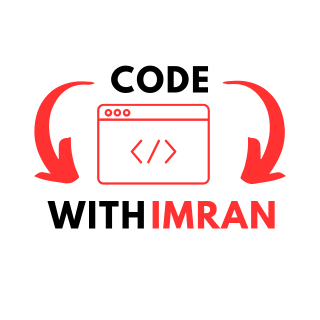
I’m a Full-Stack web developer (Freelancer). I’ve a great knowledge of anything related to HTML, CSS, JS, React, Node.js, MongoDB