If you’re a developer or just starting your coding journey, mastering VS Code shortcuts can seriously boost your productivity.
Visual Studio Code is already a powerful editor, but using shortcuts helps you code faster, stay focused, and work more efficiently without constantly reaching for the mouse.
In this article, I’ll walk you through the most useful VS Code shortcuts for Windows—simple, time-saving tricks that can make your workflow smoother and smarter.
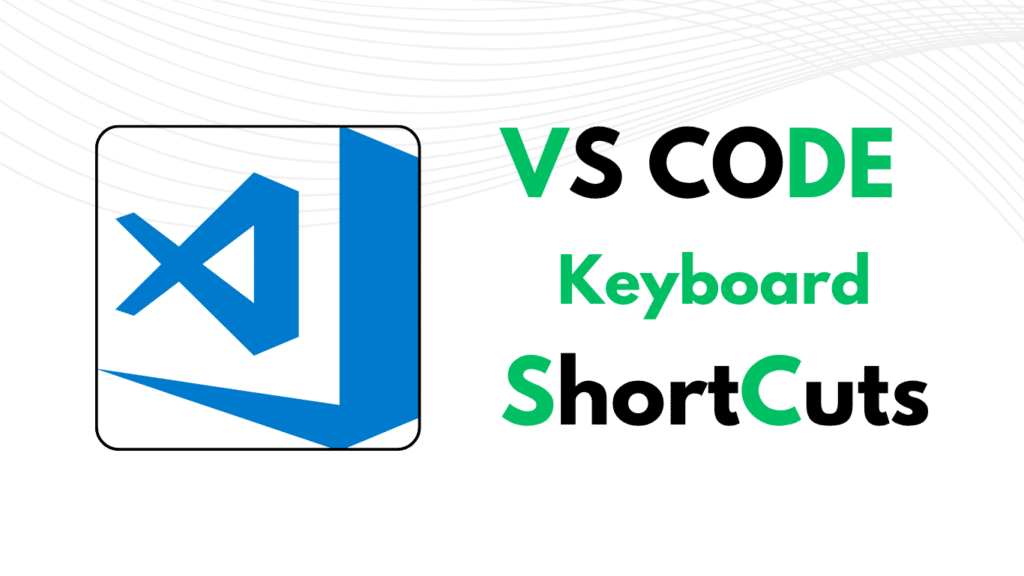
VS Code Shortcuts for Windows
1. General
Whether you’re opening VS Code to build your next web app or just fixing that one pesky comma, these general VS Code shortcuts will become your best friends. Think of them as the warm-up stretches before a coding marathon. Simple but essential.
General
| Shortcuts | Used For |
|---|---|
| Ctrl+shift+P, F1 | Show Command Palette |
| Ctrl+P | Quick Open, Go to File |
| Ctrl+, | User settings |
| Ctrl+shift+N | New Window |
| Ctrl+shift+W | Close Window |
| Ctrl+k+Ctrl+s | Keyboard Shortcuts |
2. Navigation
Sometimes, finding the right piece of code feels like searching for your keys—you know it’s there, but where? That’s where navigation shortcuts help. They make it super easy to move around your code, files, and tabs without wasting time scrolling.
If you’re practicing basic HTML and CSS and want to see how navigation shortcuts help in real projects, take a look at my simple landing page tutorial—a great place to start!
Navigation
| Shortcuts | Used For |
|---|---|
| Ctrl+T | Go to the Next Warning or error |
| Ctrl+G | Go to line |
| Ctrl+P | Go to file |
| Ctrl+shift+O | Go to symbol |
| Ctrl+shift+M | Show Problem Panel |
| F8 | Go to Next Warning or error |
| Ctrl + Shift + Tab | Navigate editor group history |
| Shift + F8 | Go to Previous Warning or error |
3. Basic Editing((Because even coders need to cut, copy, and paste)
)
Editing code is something you’ll do all day, every day. Whether you’re fixing a typo, moving lines around, or adding that genius new feature, basic editing shortcuts make the job faster and smoother.
Instead of doing everything with your mouse, these shortcuts help you select, cut, copy, paste, and duplicate lines with just a few taps. It feels a bit like magic—only, you’re the magician and your keyboard is the wand.
Basic Editing
| Shortcuts | Used For |
|---|---|
| Ctrl+X | cut line |
| Ctrl+c | copy line |
| Shift + Alt +↓/↑ | Copy line up/down |
| Ctrl+shift+K | Delete line |
| Ctrl+Enter | Insert line below |
| Ctrl+shift+Enter | Insert line above |
| Ctrl + Shift + \ | Jump to matching Bracket |
| Ctrl +]/[ | indent and outdent line |
| Home / End | Go to beginning & end of line |
| Ctrl+Home | Go to beginning of file |
| Ctrl+End | Go to end of file |
| Ctrl + ↓/↑ | Scroll line Up and down |
| Alt + PgUp +PgDn | Scroll Page up and Down |
| Ctrl + Shift + [ | Fold Region |
| Ctrl + Shift + ] | Unfold Region |
| Ctrl + K Ctrl+[ | collapse all Subregions |
| Ctrl + K Ctrl+] | Uncollapse all Subregions |
| Ctrl + K Ctrl+O | collapse all regions |
| Ctrl + K Ctrl+J | Uncollapse all regions |
| Ctrl + K Ctrl+C | Add Line comment |
| Ctrl + K Ctrl+U | Remove line comment |
| Ctrl+/ | Toggle Line comment |
| Shift + Alt +A | Toggle Block comment |
| Alt +Z | Toggle word wrap |
4. Editor Management
When you’re coding, it’s common to have multiple files open—HTML in one tab, CSS in another, and maybe a JavaScript file too.
Editor management shortcuts help you handle all this smoothly. You can split your screen, move between tabs, and close windows quickly without touching the mouse. It’s like keeping your coding desk tidy without lifting a finger.
Editor Management
| Shortcuts | Used For |
|---|---|
| Ctrl+ F4 , Ctrl+W | Cloase editor |
| Ctr+ K F | Close folder |
| Ctrl+\ | split editor |
| Ctrl+1/2/3 | Focus into 1st 2nd 3rd editor Group |
| Ctrl+K Ctrl+←/→ | Move active editor group |
| Ctrl+k ←/→ | Move active editor gropu |
5. Search and repalce
Search and replace
| Shortcuts | Used For |
|---|---|
| Ctrl+ F4 | Find |
| Ctr+H | Replace |
| F3 / Shift +F3 | Find Next /Previous |
| Ctrl+D | Add selection to next find match |
| Alt +Enter | Toggle case-sensitive/whole-word |
| Ctrl+k Ctrl+D | Select all occurrences of Find Match |
| Alt + C/R/W | Toggle case-sensitive/ whole word |
Rich Languages Editing
| Shortcuts | Used For |
|---|---|
| Ctrl+ Space , Ctrl +I | Trigger Suggestion |
| Ctrl+ Shift+ Space | Trigger Parameter hints |
| Shift +Alt+F | Format Document |
| Ctrl+K Ctrl+F | Format Selection |
| F2 | Go to definition |
| Alt +F12 | peek Definition |
| Ctrl +K F12 | Open Definition to the side |
| Ctrl+. | Quick Fix |
| Shift +F12 | Show Reference |
| F2 | Rename Symbol |
| Ctrl + K Ctrl+X | Trim Trailing whitespace |
| Ctrl + K M | Change file Language |
Multi Cursor and Selection
| Shortcuts | Used For |
|---|---|
| Alt + click | Insert Cursor |
| Ctrl + Alt + ↓/↑ | Insert cursor above /below |
| Ctrl +U | Undo last cursor operation |
| Shift + Alt + I | Insert Cursor at end of each line selected |
| Ctrl +L | Select Current Line |
| Ctrl + Shift + L | Select all occurrences of the current Selection |
| Ctrl + F2 | Select all occurrences of the current Word |
| Shift+Alt+→ | Expand Selection |
| Shift+Alt+← | Shrink Selection |
| Shift+Alt+ drag Mouse | Column selection |
| Ctrl +Shift+Alt+ Arrow key | Column selection |
| Ctrl +Shift+Alt+ PgUp/ PgDn | Column selection page up/down |
File Management
| Shortcuts | Used For |
|---|---|
| Ctrl+N | New file |
| Ctrl +O | Open File |
| Ctrl +S | Save |
| Ctrl+Shift+S | Save as |
| Ctrl +K S | Save all |
| Ctrl +F4 | Close |
| Ctrl + K Ctrl +W | Close all |
| Ctrl+Shift+T | reopen closed editor |
| Ctrl+K Enter | Keep Preview Mode editor open |
| Ctrl+tab | Open Next |
| Ctrl +Shift+tab | Show Active file in New Window |
| Ctrl +K P | Copy path of active file |
| Ctrl +K R | Real active file in Explorer |
| Ctrl +K O | Show Active file in New window |
Display
| Shortcuts | Used For |
|---|---|
| F11 | Zoom in/out |
| Shift +Alt+O | Toggle Editor layout |
| Ctrl +=/- | Zoon in/out |
| Ctrl+B | Toggle Sidebar Visibility |
| Ctrl+Shift+E | Show Explorer |
| Ctrl+Shift+F | Show search |
| Ctrl+Shift+D | Show debug |
| Ctrl+Shift+G | Show Source control |
| Ctrl+Shift+X | Show extensions |
| Ctrl+Shift+H | Replace in files |
| Ctrl+Shift+J | Toggle Search details |
| Ctrl+Shift+U | Show Output oanel |
| Ctrl+Shift+V | open markdown Preview |
| Ctrl +K V | Open Markdown Preview to the side |
Integrated Terminal
| Shortcuts | Used For |
|---|---|
| Ctrl+’ | show integrated termianl |
| Ctrl+shift+’ | Create New ternmianl |
| Ctrl +C | Copy selection |
| Ctrl+V | Paste into active terminal |
| Ctrl+↓/↑ | Scroll up/down |
| Shift+PgUp+PgDn | Scroll page up/down |
| Ctrl+Home/End | Scroll to top/bottom |
Debug
| Shortcuts | Used For |
|---|---|
| F9 | Toggle Breakpoint |
| F5 | Start/continue |
| Shift+F5 | Stop |
| F11/Shift+F11 | Step into/out |
| F10 | Step Over |
| Ctrl+K Ctrl+I | Show hover |
There we go above i’ve listed all these shortcuts from VS official site, If you have any doubts or queries pls let me know in the comment section and share this content to your programmer friends
Share
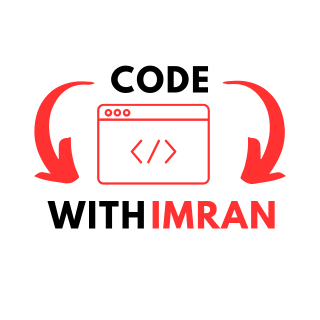
I’m a Full-Stack web developer (Freelancer). I’ve a great knowledge of anything related to HTML, CSS, JS, React, Node.js, MongoDB
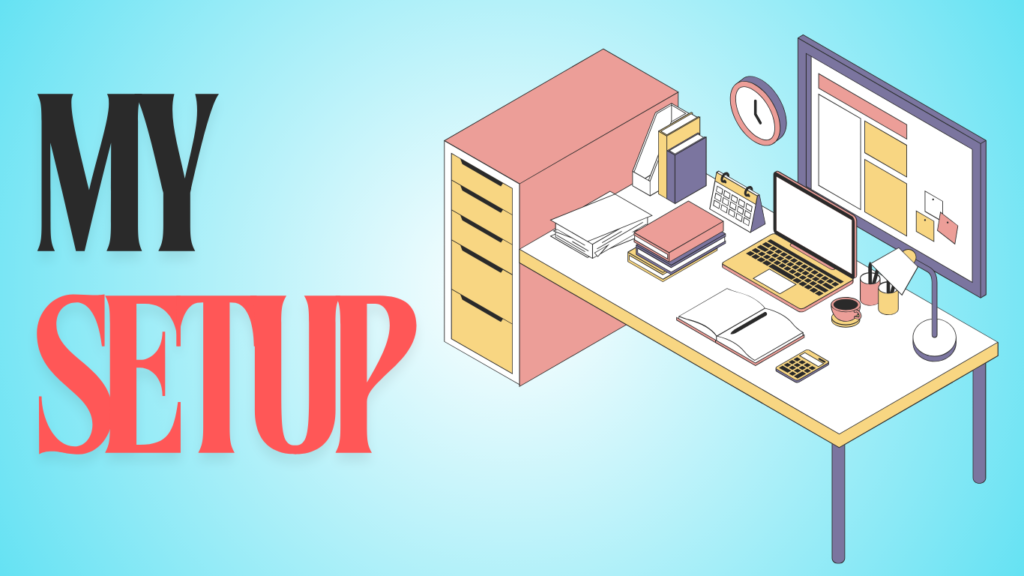

primer-8
Very nice